Troubleshooting gkyl install¶
As you build or run Gkeyll you may encounter some difficulties. This is natural when pushing the code in new directions, or using it in new machines. In such cases you may find it helpful to consider some of the following suggestions and lessons from past experiences.
General useful comments¶
The
./waf build installcommand fails on some systems due to a combination of the size of certain kernels, and the default parallel compilation. Suggestion: try building withwaf build install -j 1. If this causes compilation to take too long, you can usewaf -hto see the default number of threads used, and then try something smaller than that but larger than 1.When installing on a cluster modules that you usually load for other projects, or modules the cluster loads by default, may interfere with the modules that you intend to use. To avoid this problem it is sometimes useful to use
module purgein order to unload all modules, and then load just the modules you intend to use with Gkeyll. Managing different modules for different projects may require you to be careful and organized (e.g. using load/unload scripts or environments).
Installing on Mac OS Big Sur (version 11.x)¶
Apple’s Big Sur operating system (version 11.x) may encounter some issues when installing gkyl. There are two issues we have witnessed. One is potential clang errors because the latest Macs may have clang 12 (see the clang error section below). Once you’ve made sure you have clang/Xcode/CommandlineTools 11 (note that installing Xcode may not be strictly necessary), the second potential error may first manifest as not being able to install LuaJIT, so when running the machines/mkdeps.macosx.sh script you may see (although it may just appear on the screen for a second before it gets lost in thousands of messages)
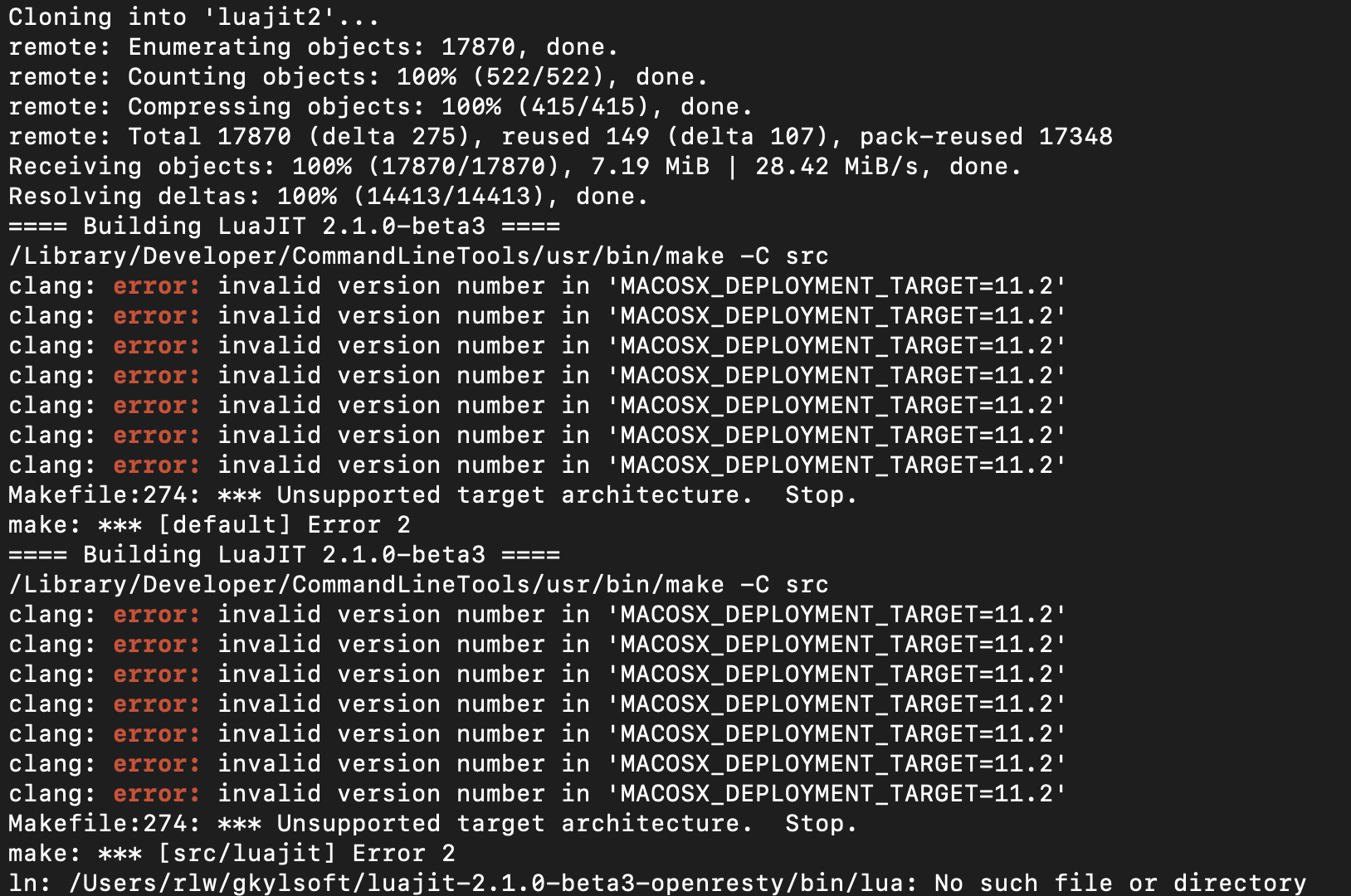
Even if you didn’t notice this message because it disappeared too quickly, you may get the following error when running the machines/configure.macosx.sh script

A temporary hack to this problem may be as simple as going into mkdeps.macosx.sh
and editing the line that declares the environment variable MACOSX_DEPLOYMENT_TARGET
to an earlier version. So for example, edit that line so it reads
export MACOSX_DEPLOYMENT_TARGET=10.15.7
and run the mkdeps.macosx.sh and configure.macosx.sh scripts again.
clang error when installing on a Mac¶
There seems to be a bug in clang version 12. When the build
fails on a Mac machine, for example due to a message like
clang: error: unable to execute command: Illegal instruction: 4
clang: error: clang frontend command failed due to signal (use -v to see invocation)
Apple clang version 12.0.0 (clang-1200.0.32.27)
Target: x86_64-apple-darwin19.6.0
Thread model: posix
InstalledDir: /Library/Developer/CommandLineTools/usr/bin
clang: note: diagnostic msg: PLEASE submit a bug report to http://developer.apple.com/bugreporter/ and include the crash backtrace, preprocessed source, and associated run script.
clang: note: diagnostic msg:
********************
PLEASE ATTACH THE FOLLOWING FILES TO THE BUG REPORT:
Preprocessed source(s) and associated run script(s) are located at:
clang: note: diagnostic msg: /var/folders/ww/5dw2lrj16w99gnxkrw4hj9300000gq/T/FemMatrices-486393.cpp
clang: note: diagnostic msg: /var/folders/ww/5dw2lrj16w99gnxkrw4hj9300000gq/T/FemMatrices-486393.sh
clang: note: diagnostic msg: Crash backtrace is located in
clang: note: diagnostic msg: /Users/userName/Library/Logs/DiagnosticReports/clang_<YYYY-MM-DD-HHMMSS>_<hostname>.crash
clang: note: diagnostic msg: (choose the .crash file that corresponds to your crash)
clang: note: diagnostic msg:
********************
Waf: Leaving directory `/Users/userName/Documents/gkeyll/code/gkyl/build'
Build failed
-> task in 'updater' failed with exit status 254 (run with -v to display more information)
it is good to double-check the clang version and potentially downgrade it
to the version 11. One way to do this is to install older versions of “Command Line Tools”
and/or Xcode. You may obtain these from this site,
by searching for “Command Line Tools” and downloading “Command Line Tools for Xcode 11.5”
(requires an Apple developer account, but there may be instructions elsewhere on the
internet on how to obtain this without such an account). You may also find a download for
Xcode 11 in the same site. If installing older Command Line Tools and you do not wish to
keep the newer version, you can uninstalling by deleting the file /Library/Developer/CommandLineTools.
Installing clang 11 on Big Sur¶
You may find that when you try to execute the .dmg downloaded from the Apple developer’s site that it does not let you install Command Line Tools, perhaps due to an error like your version of Mac OS is “too new”. In this case we have found the following to be helpful:
Remove the old CLT folder, if there is one:
sudo -rf /Library/Developer/CommandLineTools.Download Xcode 11: go to Apple developer site download the last stable Xcode 11 .dmg (e.g. Xcode 11.5) and install it. Make sure Xcode in the Applications folder has the correct version.
Install CLT through the terminal indicating which Xcode to use with
sudo xcode-select -s /Applications/Xcode.app/ --install.
After these steps you can check that clang --version is 11, and you can proceed with the
regular gkyl installation instructions.
Configuring gkyl with configure.[SYSTEM].sh script not finding dependency¶
When running the
configure.[SYSTEM].sh, thewafbuild system is looking for the installations ofgkyl’s dependencies in thegkylsoftfolder, wherever that may be (usually~/gkylsoftor$HOME/gkylsoft). Ifwafcannot find a dependency, the user will get the following error message
bash$ ./machines/configure.macosx.sh
./waf CC=clang CXX=clang++ MPICC=/Users/junoravin/gkylsoft/openmpi/bin/mpicc MPICXX=/Users/junoravin/gkylsoft/openmpi/bin/mpicxx --out=build --prefix=/Users/junoravin/gkylsoft/gkyl --cxxflags=-O3,-std=c++17 --luajit-inc-dir=/Users/junoravin/gkylsoft/luajit/include/luajit-2.1 --luajit-lib-dir=/Users/junoravin/gkylsoft/luajit/lib --luajit-share-dir=/Users/junoravin/gkylsoft/luajit/share/luajit-2.1.0-beta3 --enable-mpi --mpi-inc-dir=/Users/junoravin/gkylsoft/openmpi/include --mpi-lib-dir=/Users/junoravin/gkylsoft/openmpi/lib --mpi-link-libs=mpi --enable-adios --adios-inc-dir=/Users/junoravin/gkylsoft/adios/include --adios-lib-dir=/Users/junoravin/gkylsoft/adios/lib configure
Setting top to : /Users/junoravin/gkyl
Setting out to : /Users/junoravin/gkyl/build
Checking for 'clang' (C compiler) : clang
Checking for 'clang++' (C++ compiler) : clang++
Setting dependency path: : /Users/junoravin/gkylsoft
Setting prefix: : /Users/junoravin/gkylsoft/gkyl
Checking for LUAJIT : The configuration failed
This error indicates that waf cannot find LuaJIT. Possible reasons for this:
LuaJIT (or another dependency) did not successfully install. Check in the
gkylsoftdirectory to see if all the required dependencies are present. After a successful build, inside in thegkylsoftdirection one should see
bash$ ls -lh
total 0
lrwxr-xr-x 1 junoravin staff 38B Sep 16 00:51 adios -> /Users/junoravin/gkylsoft/adios-1.13.1
drwxr-xr-x 7 junoravin staff 224B Sep 17 14:30 adios-1.13.1
drwxr-xr-x 4 junoravin staff 128B Sep 17 14:30 eigen-3.3.7
lrwxr-xr-x 1 junoravin staff 37B Sep 16 00:51 eigen3 -> /Users/junoravin/gkylsoft/eigen-3.3.7
drwxr-xr-x 4 junoravin staff 128B Sep 16 01:26 gkyl
lrwxr-xr-x 1 junoravin staff 54B Sep 16 01:03 luajit -> /Users/junoravin/gkylsoft/luajit-2.1.0-beta3-openresty
drwxr-xr-x 7 junoravin staff 224B Sep 17 14:29 luajit-2.1.0-beta3-openresty
lrwxr-xr-x 1 junoravin staff 39B Sep 16 00:50 openmpi -> /Users/junoravin/gkylsoft/openmpi-3.1.2
drwxr-xr-x 8 junoravin staff 256B Sep 17 14:29 openmpi-3.1.2
If a dependency is NOT present, including the symbolic link, return to the
gkyl/machinesdirectory. Open the previously run mkdeps.[SYSTEM].sh script and modify the script to only try building the missing dependency. To do so, see for example themkdeps.macosx.shscript
# if we are in machines directory, go up a directory
if [ `dirname "$0"` == "." ]
then
cd ..
fi
export GKYLSOFT='~/gkylsoft'
cd install-deps
# first build OpenMPI
./mkdeps.sh CC=clang CXX=clang++ --build-openmpi=no
# now build rest of packages
./mkdeps.sh CC=clang CXX=clang++ MPICC=$GKYLSOFT/openmpi-3.1.2/bin/mpicc MPICXX=$GKYLSOFT/openmpi-3.1.2/bin/mpicxx --build-luajit=yes --build-adios=no --build-eigen=no
where we have specified to the system NOT to build openmpi, adios, and eigen by simply setting the --build-XX=no flag.
Build failure: perl: warning: Setting locale failed.¶
When building
gkylon a cluster that the user has remotely logged into (for example, withssh), the user may get the following warning upon logging in:
perl: warning: Setting locale failed.
perl: warning: Please check that your locale settings:
LANGUAGE = (unset),
LC_ALL = (unset),
LANG = "C.UTF-8"
are supported and installed on your system.
perl: warning: Falling back to the standard locale ("C").
This warning can prevent successful builds by leading to errors in parsing input strings.
To fix this issue, on your local machine (in other words, the host machine) modify your
.bashrc(or other source such as.zshrc) to include the following lines:
export LANGUAGE=en_US.UTF-8
export LANG=en_US.UTF-8
export LC_ALL=en_US.UTF-8
then source this script and try logging into the cluster again. The perl warning should go away, and issues related to parsing input strings as part of the configure and build process should be solved.